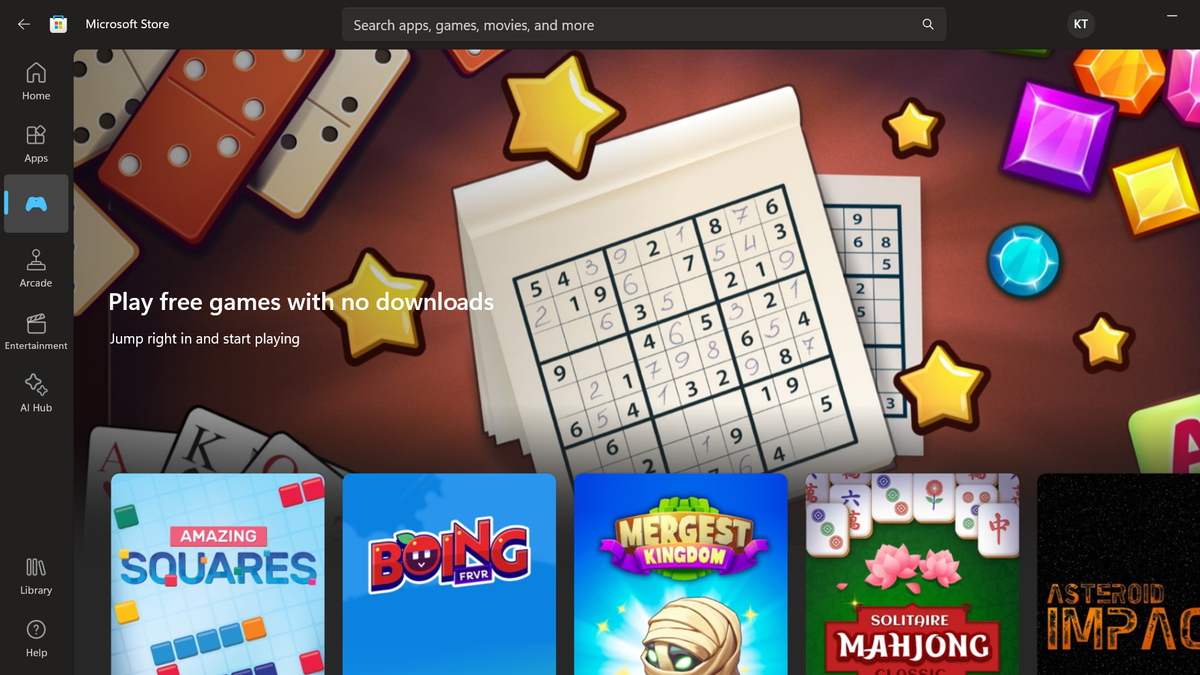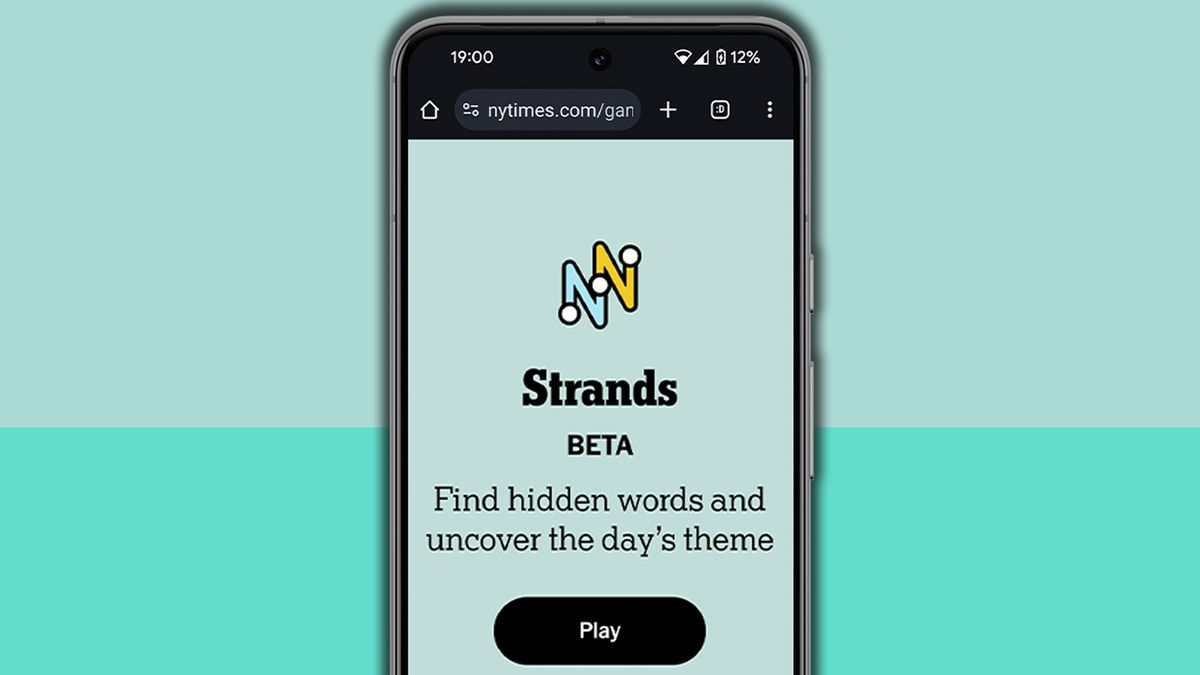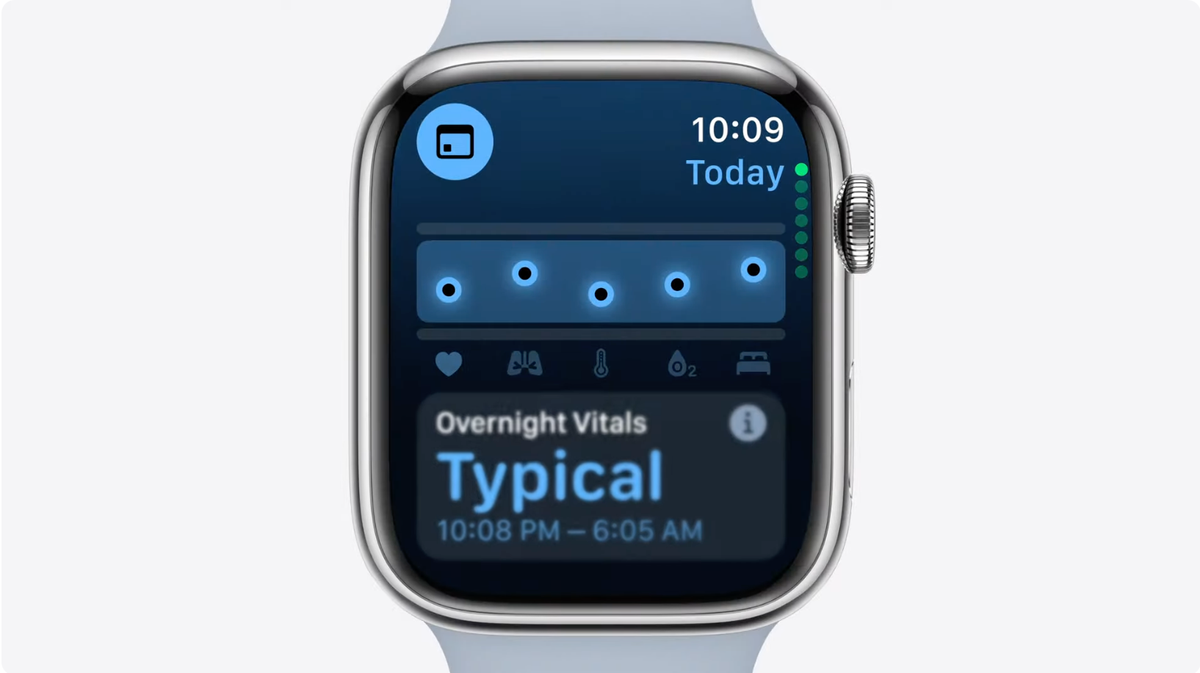The Microsoft Store in Windows 11 is about to get a useful new feature that lets you try games without having to download and install them, but will this innovative feature make the unloved app store more popular?
The Microsoft Store offers a fairly large library of games, both for sale and to download for free. However, the ability to preview a game before downloading and installing it is missing.
That's about to change for some games, as Microsoft is now offering users the chance to play certain titles instantly right in the Microsoft Store app on Windows 11, with no installation required. These “Instant Games” are short, easy-to-play games that can be played casually and don't require much effort to master. They will be located in the 'Collection' section of the Microsoft Store, which can be found by clicking on the Microsoft Store Games tab (this is what opens when you open the app) and scrolling to the bottom. Once you click on Collections, you will be greeted with Microsoft Store game collections.
There are no explicit instant games yet, but they should start appearing in a collection called “Play free games without downloads.” According to Windows Latest, instant games will be indicated with an orange lightning bolt logo. For me this is not how games are presented, but this could change soon. It seems like the Instant Games feature is still a work in progress, as Microsoft Store version 22312.1401.4.0 has an icon in the left vertical menu that should take you directly to the Instant Games collection, but in version 22312.1401 .5.0 from Microsoft Store. (a later version) the icon has been removed.
Looking to the future and how you can play instant games
Windows Latest claims that Microsoft has partnered with several game developers to make instant gaming a reality and that there are currently 69 games that users will be able to play instantly within the Microsoft Store app. Additionally, it seems that Microsoft plans to expand the selection of instant games and work with more game developers. It will be interesting to see if Microsoft will partner with game creators to create playable Instant Game demos of their games, as this could be a great addition to the Microsoft store that will help users make more informed decisions about which games to buy. and download.
Here's how you can get instant games in your Microsoft Store (if they're not already listed):
1. Update your Microsoft Store app to the latest version. You can do this by going to your Library in the Microsoft Store in the left menu, towards the bottom. If your apps are not updating automatically, here you can navigate and choose which apps to update. Also, make sure you are connected to the Internet.
2. Once updated, go to Gaming in the left menu of the Microsoft Store (up).
3. Scroll down to Collections and click Collections (the word) to open this section.
4. Choose a game, hover over it, and click the game illustration. This will take you to the game page and you can choose between Play noweither Get to download and install the game. If you click Play nowThis will open a new window that will allow you to play.
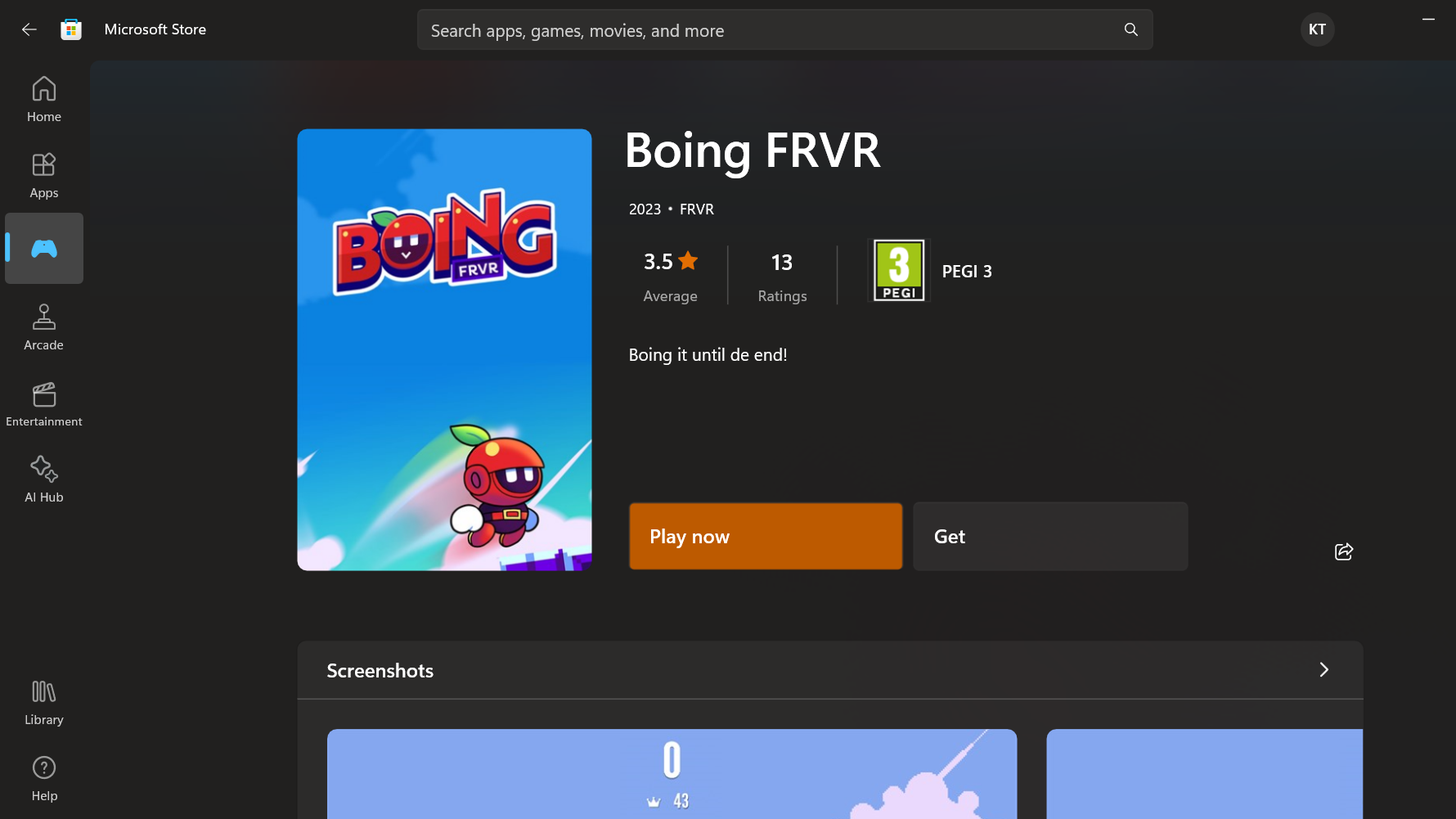
First impressions of instant games
When I tested it, it worked very well, which makes sense since the games consume very little system resources. Perhaps inevitably, all games contain ads. Windows Latest suggests that you may encounter a 30-second ad when, for example, you try to retry a level, but you can avoid this by simply returning to the main menu. If you close a game, your progress will be saved and you can pick up where you left off when you reopen the Microsoft Store. Microsoft's Edge browser offers a similar instant play feature in its sidebar.
They're a good way to spend a few minutes, but the games I tried became very repetitive and aren't optimized for full-screen play. They open in portrait mode and don't have the most sophisticated graphics. Perhaps it's a more token offer on Microsoft's part, since many similar mobile games can easily be found on multiple platforms anyway. We'll have to see if anyone actually plays these games and if this will foster goodwill among users. If what Microsoft wants is user goodwill, there are other user requests they can honor, such as reducing their constant insistence that users install the Edge browser.