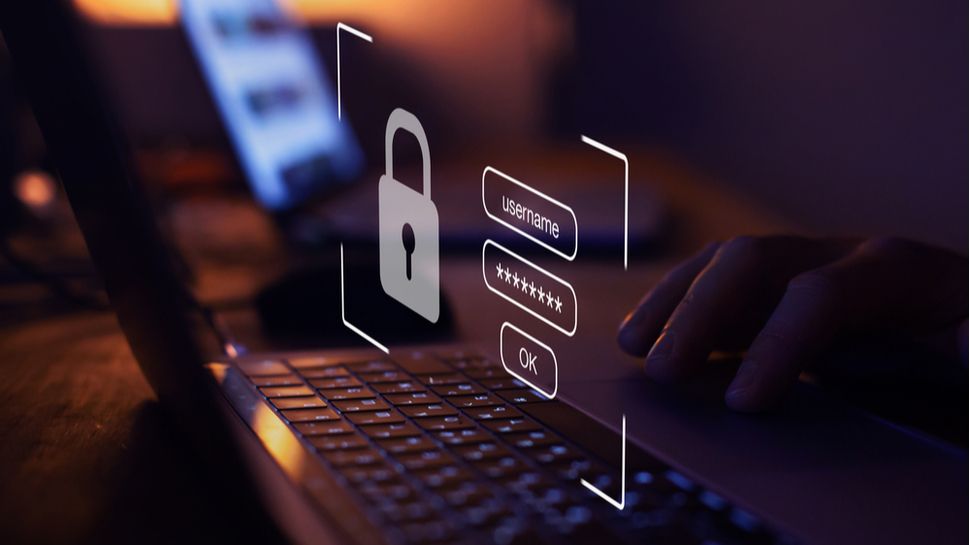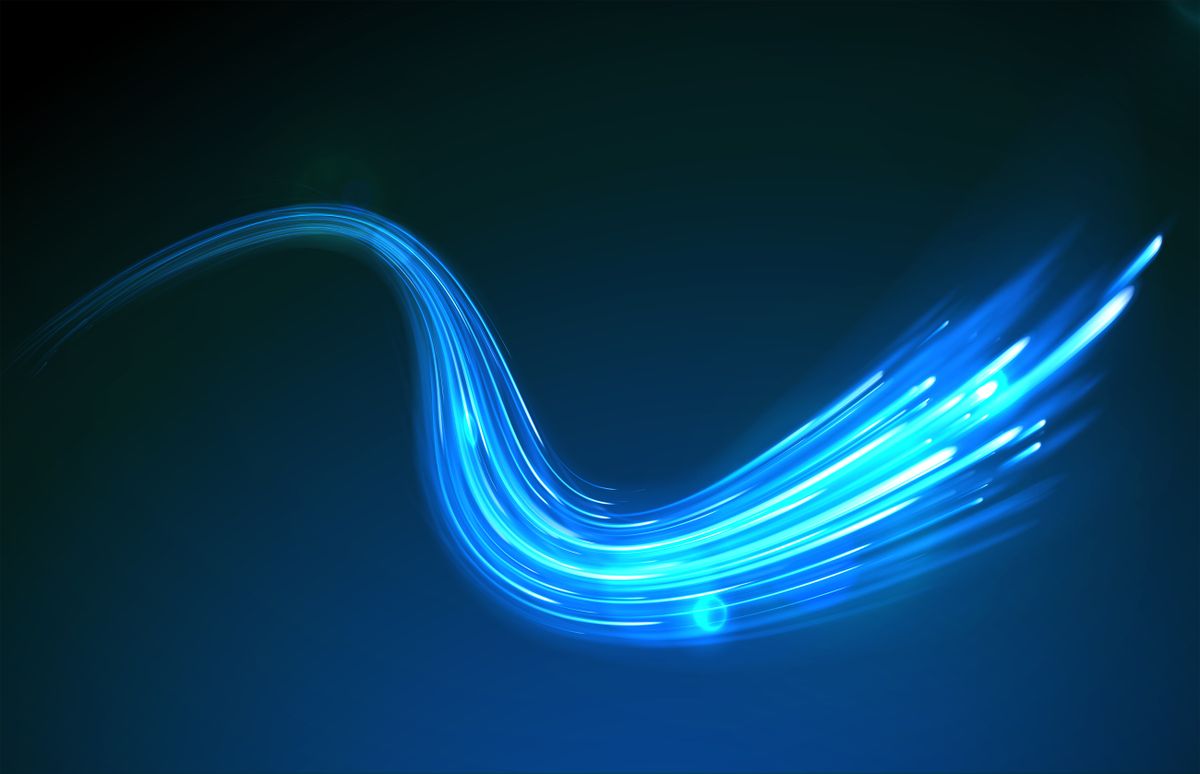One particularly curious Reddit user has come up with a trick that allows you to use Windows 10 File Explorer in Windows 11 without having to mess with the Windows Registry.
Windows 10's File Explorer and the overall user interface (UI) are some of the main reasons why many people prefer the older operating system, so this will be considered a big step forward in some respects. Mainly because other solutions in order to achieve the same end require you to modify your Windows Registry, which requires a certain degree of understanding and care (or a third-party tool, most of which are not free).
Now, thanks to Reddit user The_Blank_Spot, you can achieve the same thing on batch more easily.
To launch Windows 10 File Explorer within Windows 11, follow these steps:
1. Type 'Control Panel' in the search box on the Windows 11 taskbar and open the panel.
2. Click 'Security system.'
3. Click 'Windows tools.'
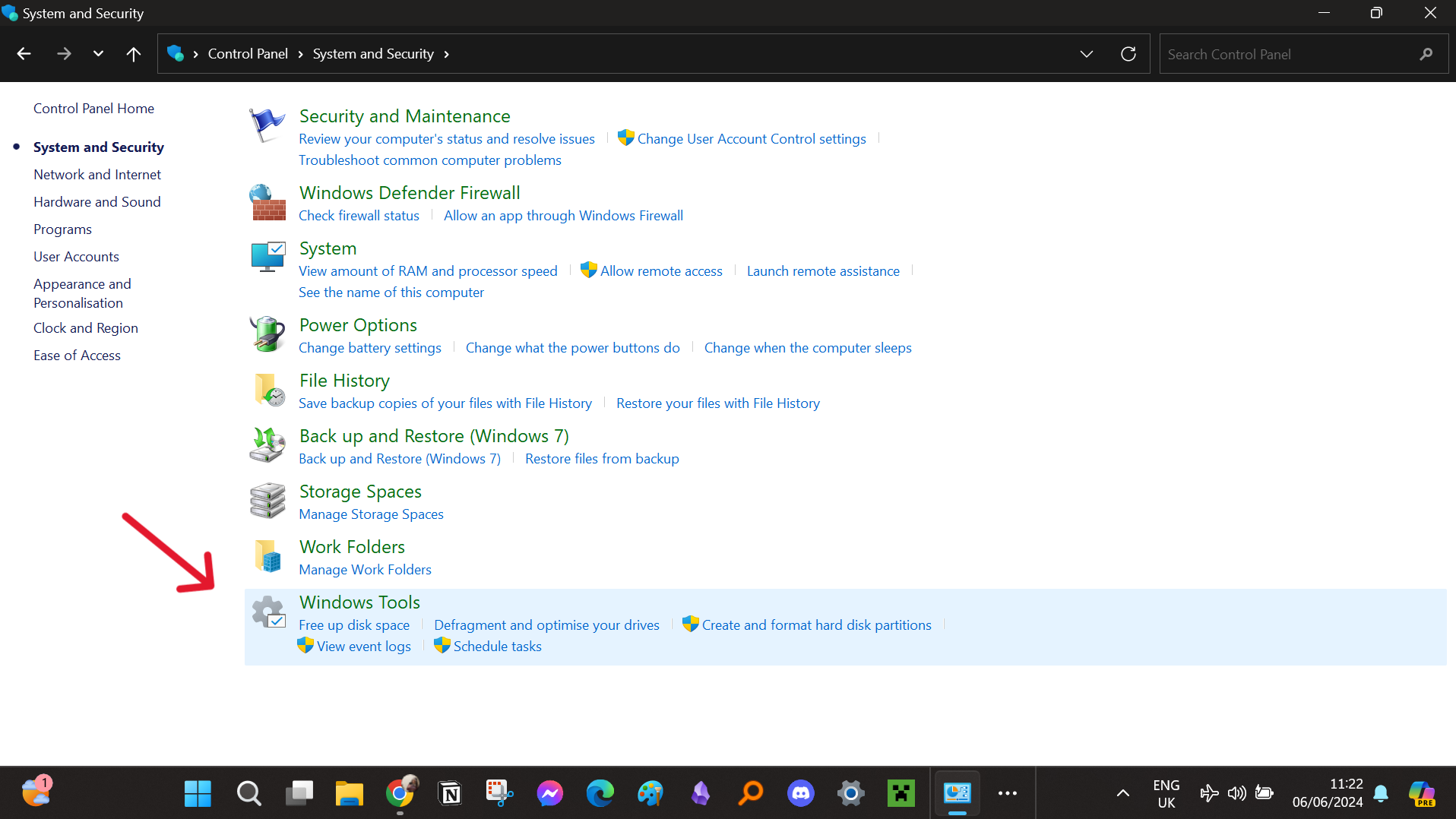
This should open the 'Windows Tools' folder, but here's the trick: it opens in the classic Windows 10 File Explorer UI. From here, you can navigate to different file locations or system drives, and Those who have tried it, including us, have observed that the interface will not change as long as the window remains open.
In other words, you will have Windows 10 File Explorer the entire time you work with this window, until you close it.
A simple solution that apparently has no problems
This solution apparently doesn't cause any issues with your operating system and also doesn't replace the current Windows 11 UI. You can use the rest of Windows 11 as usual, and you can even use both File Explorers side by side at the same time (if you open any folder in Windows 11 as usual).
Using the Windows 10 UI here also means you get access to a feature that was removed in Windows 11, although admittedly it's returning in testing, namely 'drag and drop' in the Explorer address bar. files. This allows you to select a file or folder that is currently open in one location in File Explorer and then drag it to another location that appears in the address bar to move it there.
A commenter on The_Blank_Spot's discovery thread, RockFox, noted that once you're in “System and Security” within the “Control Panel,” you can right-click on “Windows Tools” and use “Create Shortcut.” . You can then right-click this shortcut and select 'Pin to Start' or 'Pin to Taskbar' to place it in a convenient place in those parts of the Windows 11 interface and rename it however you want. .
Many people will be happy to know this and I will probably follow these steps on my own device as well. However, since this appears to be a bug that Microsoft has not yet caught, the company will likely close this loophole when the next major Windows 11 update, 24H2, is released later in 2024.
Via Notebookcheck.net